Geocaching

Have you ever heard of geocaching?
I first read about it online years ago, and immediately wanted to try it.
The term geocaching (pronounced GEE-oh-cash-ing) comes from the words “geo” (meaning “earth”) and “cache” (something stored or hidden).
This activity involves searching for an object that is hidden outside by using GPS coordinates which are posted online. Basically, geocaching is an outdoor scavenger hunt that combines adventure with technology.
Geocaching is a relatively new hobby; on May 3, 2000, Dave Ulmer placed the first geocache in Oregon. A decade later, our family went geocaching for the first time on a mild New Year’s Eve day. We had so much fun that it has become a traditional family New Year’s Eve activity ever since.
There are many fun places in southwest Missouri where geocaches are hidden. We’ve hunted in Joplin’s McClelland Park (which was an easy find) and twice in the Walter Woods Conservation Area (which involved more searching and climbing).
Here’s how it works:
1. You’ll need a GPS device. You can use a handheld GPS navigator, such as those made by Garmin or you can use a smart phone with GPS tracking. If you use a smart phone, you will need to download a geocaching app. Groundspeak Navigation offers a free app (you can always upgrade to the paid version if you decide to get serious about geocaching).
2. You will also need a small trinket or “treasure” to bring with you (like a small toy, coin, etc.).
3. Go online and create an account with a cache listing site. There are several to choose from, but we use www.geocaching.com.
4. Enter your town or zip code in the search field to find geocaches near you. I searched “64804” today and found 23 geocaches hidden within 2 miles of this zip code, and many of them have been hidden within the last month.
5. Choose a location that interests you (some of them offer intriguing hints/clues). Make sure you check the level of difficulty of the geocache (on Geocaching.com, the beginner caches are highlighted in green, and I would suggest these if you are going with small children).
6. Enter the coordinates of your chosen geocache into your GPS device and follow the directions to find it.
7. When you reach your destination, look for a metal box. Pay close attention to where you find it because you will have to put it back in the exact same spot. Note: you will never have to dig up a geocache – it will be hidden, but never buried.
8. When you open the box, be sure to sign the log book (leave a comment, too!). Then you can remove a trinket or “treasure” from the box to take with you. Be sure to replace it with the one that you brought with you.
9. Put the box back where you found it.
10. When you get home, be sure to go online and log your find.
What’s so great about geocaching is that all ages can participate in the hunt and work as a team to achieve a common goal.
Each time you go, you can expect a new adventure.
Looking for more things to do?
Get the latest information on what to see and do in the area by following Joplin MO Life on Instagram, Twitter, Pinterest, and on Facebook, or sign up for the newsletter at the top part of this post.
Living Life to The Fullest!
 I love seeking out new experiences and finding places off the beaten path. I started Joplin MO Life in August 2013 as a way to share my discoveries with others in the Joplin community so that they can learn about the resources that exist right in their own backyards.
I love seeking out new experiences and finding places off the beaten path. I started Joplin MO Life in August 2013 as a way to share my discoveries with others in the Joplin community so that they can learn about the resources that exist right in their own backyards.I have worked in education and event planning, and have always loved to write. I hold a master's degree in journalism from the University of Oklahoma and a bachelor's degree in marketing from Tulane University.
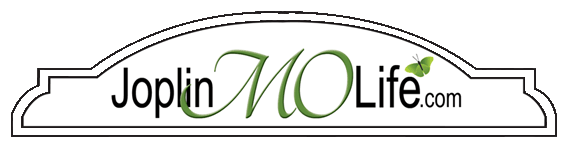




No Comments
Trackbacks/Pingbacks